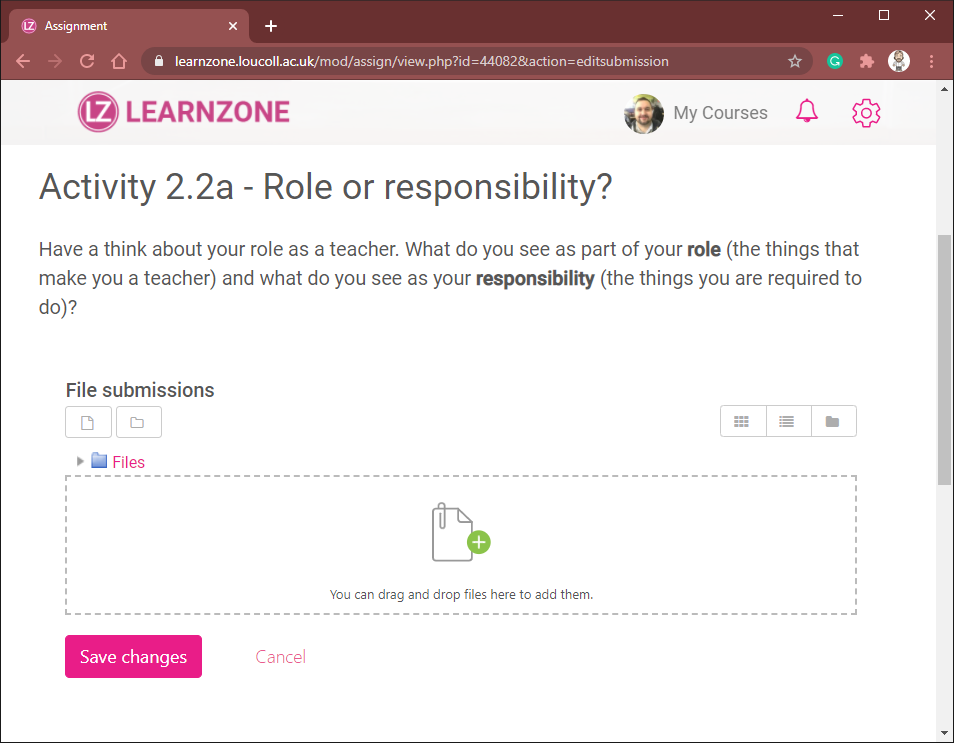LearnZone Assignments
LearnZone has two different assignment activity types that you are likely to come across.
- LearnZone Assignment
- Turnitin
The main difference between these is that Turnitin is an external service that your teacher can use to acquire a similarity and AI report on the work you submit. To learn more about Turnitin please visit the help page.
LearnZone Assignment
An Assignment is an activity requiring you to complete a task and submit evidence. For example, an essay, report or presentation, you may need to submit a file or enter your submission using an online text editor.
The tile itself contains the title of the assignment and potentially a description (if the teacher adds one) it will also state if you have submitted anything yet. On the image below it states ‘Not Submitted’, thus meaning nothing has been submitted by the user at present.
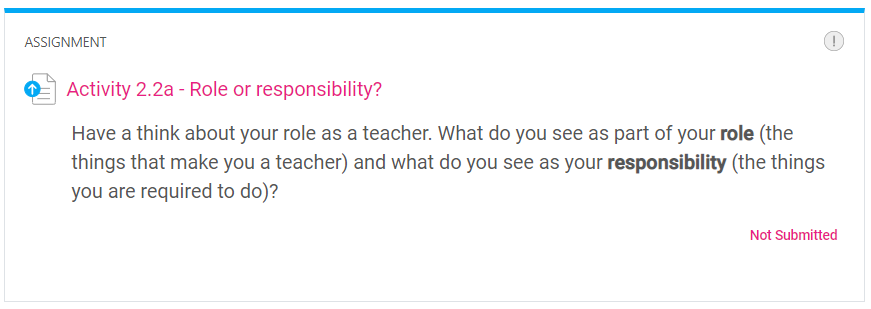
Additionally, your teacher may have set a number of different features that you may need to take into consideration when submitting. For example, the assignment may have a start date, a deadline, and could have restricted file types. If you are having issues submitting your work please contact your teacher. Remember that all of your attempts whether they fail or not, are logged so we will be able to determine if you have attempted to submit your work in the case of any issues raised.
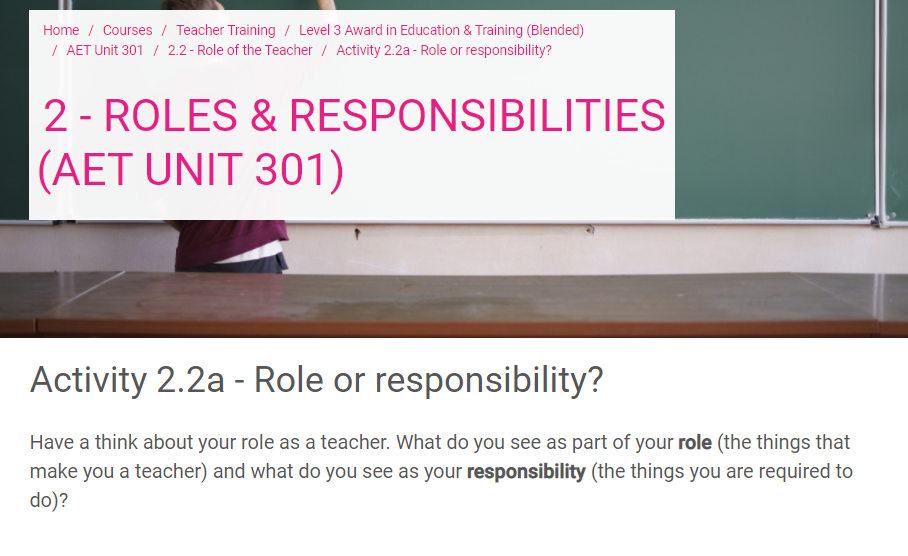
Submitting Your Work
To submit your work on an assignment locate the assignment tile (see above) and select it. Once the assignment page has loaded you will see the instructions for the assignment (assuming your lecturer has added them). You will see a block with an ‘Add Submission’ button, which you should select to submit your work for this assignment.
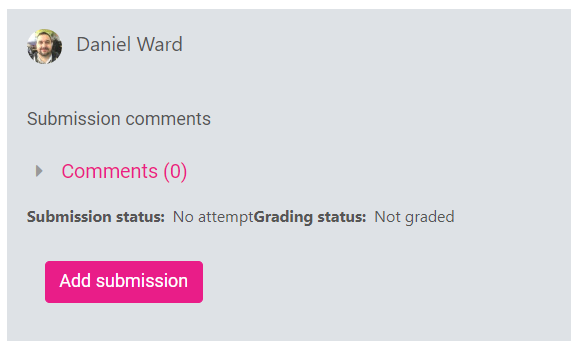
You will be required to add your assignment submission. The method used most frequently by teachers involves submitting an allowed file type for assessment, such as a Microsoft Word or PowerPoint file. Be aware there may be a word limit, or a file size limit.
Another method is using the online text editor, where you can type directly into the web browser, insert images, videos, audio, and much more.
If you are having issues trying to submit your work, contact your teacher for further instructions. All of your interactions on LearnZone are recorded and we can investigate any issues by accessing your activity logs.
Getting Your Feedback
After you have submitted your teacher will mark the assignment and provide you with a grade and some feedback. This is not always a requirement and you should discuss this with your teacher if you are expecting any feedback from the submission. Sometimes the assignment may just be used as a way for you to send files to your teacher for any number of reasons.
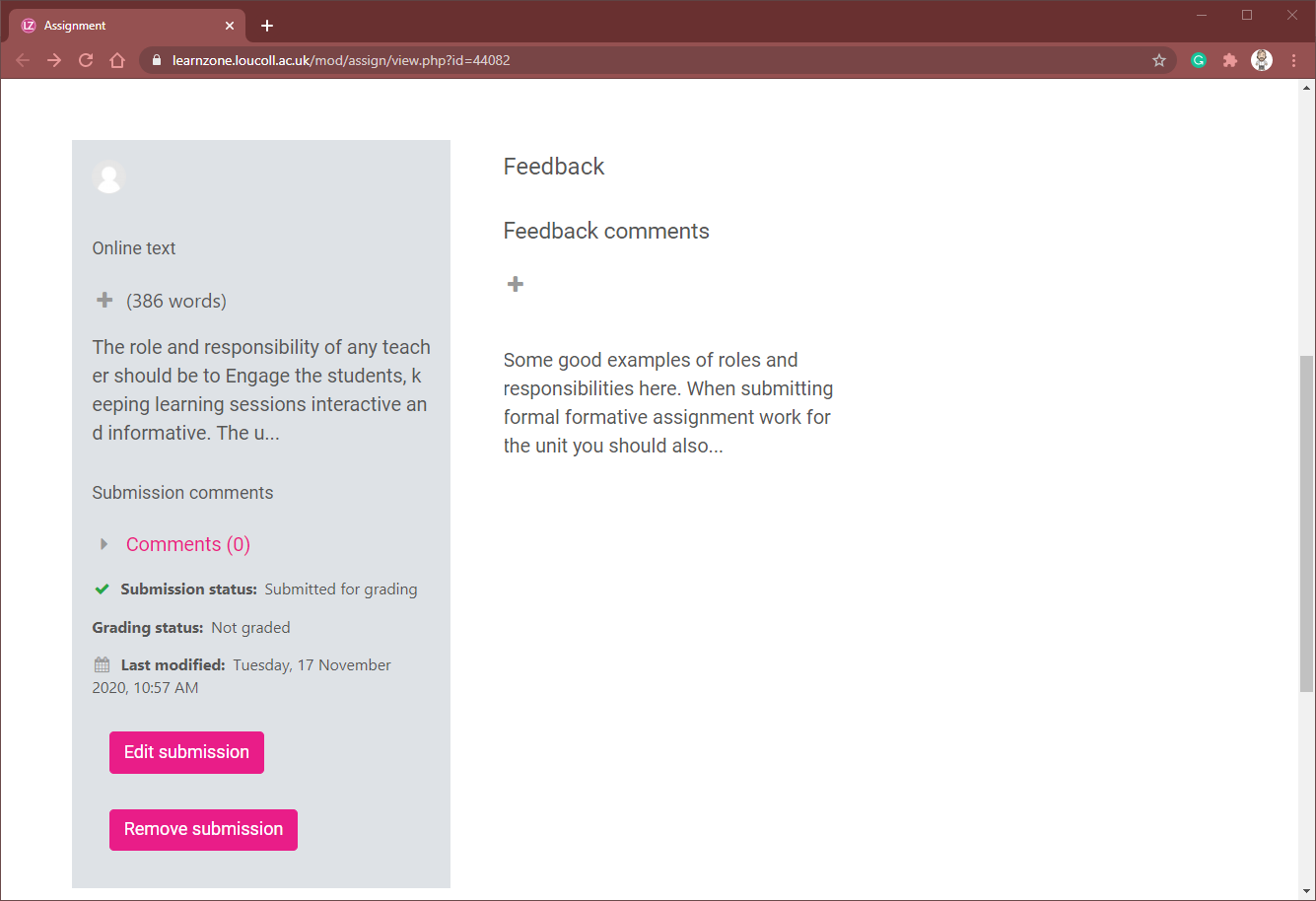
If your work is being marked and feedback given, view it by selecting the assignment tile. Once there you will be able to see your grading and feedback. If you have any concerns about your grade or feedback please contact your teacher.
Depending on how the teacher has set up the assignment you may be able to edit your submission, or completely remove it and re-submit it. If you need to do this, but can not, please contact your teacher for further instructions.
Frequently Asked Questions (FAQs)
I can't see my assignment.
If you have already had a good look around for the assignment and you can’t locate it, it could be for a number of reasons. It could be that it doesn’t exist yet, or that it’s hidden. Please contact your teacher to ask them where the assignment is located.
I can't submit my work.
Depending on how your teacher has set up the assignment you should be able to either submit a file or use the online text editor. If you can’t see the ‘Add Submission’ button, check that the assignment start date has arrived. If not, you will need to contact your teacher or wait for the date to arrive.
My file type is not allowed.
Most normal file types are allowed. The most common are .docx .pptx .xlsx .pdf and these should be allowed. If you are having trouble try converting your file to a PDF. If problems persist contact your teacher.
I can't find or see my feedback.
To find your feedback simply go back into the section where you uploaded your submission. If you can’t see any feedback, it’s probably because the feedback is not there or the date whereby all feedback is released has not yet been reached.
What's the difference between the assignment plugin and the Turnitin plugin.
The plugins are slightly different but essentially both are used to enable you to submit work. Turnitin will run checks on your work to enable your teacher to detect Plagiarism and AI more easily; whereas the Assignment plugin does not.