Teams Meetings
Joining a Meeting
Meetings in Teams is how your teachers will run your online lessons. The meetings include audio, video, and screen sharing; you can also react, engage in breakout rooms and chat.
You can join Teams meetings anytime, anywhere, from any device.
Teams meetings are best when you join them from the Teams desktop app, and there are a bunch of ways to do that – read on for details about joining by link, from your calendar, and more.
When your teacher sets up the meeting an invite with a link will automatically be posted in the Teams channel, you will also receive a meeting invite to your college email. All you have to do is select the link and choose how you would like to join the meeting.
If the meeting is set up ahead of time when the meeting starts it will post on the Teams channel to inform you the meeting has started and you can join from there.
You can find out more about how to join a meeting on the Microsoft support website.
Meeting Options
Before a meeting
To turn on your camera before a meeting, select the camera icon in the settings window that pops up before joining. You can also mute or unmute your microphone.
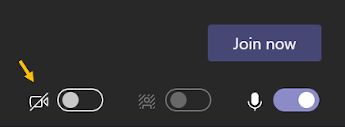
If you choose to have the camera on you can select a background.
We recommended either blur or using one of the Loughborough college backgrounds: Download the blue background, Download the white background select either link so it opens, then right-click and select save image as… the college background will then download for you to use.
During a meeting
You might want to turn your video or microphone on and off over the course of a meeting – if you’d prefer people only see and or hear you while you’re talking, for example. Go to the meeting controls anytime during the meeting and tap the camera or Microphone buttons to toggle them on or off. You can adjust your background during the meeting too, the setting for this can be found under the … More options menu button

Meeting Etiquette
Please look at these tips to make your meeting experience efficient and a little more pleasant for you, your lecturer, and other learners.
- Do be courteous to other participants.
- Do speak clearly.
- Don’t shout.
- Do put your mobile (and other devices) on silent.
- Do keep body movements minimal.
- Don’t interrupt or speak over other speakers.
- Do maintain eye contact by looking into the camera.
- Don’t carry on side conversations (on mobile or email).
- Do dress appropriately.
- Do mute yourself when you are not speaking to eliminate any potential noise in your background (e.g. just moving around paper on your desk can be very loud and distracting to other participants).
- Do turn off your video and only use audio if you have poor broadband coverage.
Frequently Asked Questions (FAQs)
Where can I find more information about Teams Meetings?
You can find out more about Teams Meetings on the Microsoft support website.
Will blurring or replacing my background protect sensitive information in my surroundings?
Blurring or replacing your background will help but in some cases might not prevent sensitive information from being visible to other meeting participants.
Where can I find more information about changing my background?
You can find more information on changing your Teams Meeting background on the Microsoft support website.