Turnitin Similarity Report
The Similarity Report provides a summary of matching or similar areas of text found in a submitted paper.
Papers submitted to Turnitin may be compared against billions of internet documents, archived internet data that is no longer available on the live web, a local repository of previously submitted papers, and a subscription repository of periodicals, journals, and publications.
Similarity checks do not mean that your submission contains plagiarised material or improperly used material. The Similarity Report provides teachers with an easier way to locate matching or similar text and the sources of information you have used in your assignment. They can then check your work to see if you have referenced the sources correctly.
Whether or not a student has committed plagiarism has to be determined by the teacher and Loughborough College.
Accessing Your Similarity Report
Your teacher may choose to hide or show the similarity report. This could be so that they can discuss any issues with you rather than you worrying about the assignment.
In the image below you will see what the Turnitin Submission page will look like if the Similarity Report is hidden from you.

If the Similarity Report is visible to you, then you will see the column in the Turnitin submission window called Similarity. The percentage indicates the work submitted has been checked with other sources of information online, fellow classmates’ submissions, past students’ submissions, and a specific percentage of the content was found to be similar in some way to other sources.
The colour offers an indication of the amount of similarity of the submission to other sources. If you select the submission title the assignment will open in Turnitin and allow you to see what the similarities are within the submitted work.

The Turnitin colour code is as follows:
- blue (no matching words)
- green (one matching word – 24% similarity index)
- yellow (25-49% similarity)
- orange (50-74% similarity)
- red (75-100% similarity)
The Similarity Report Tools
When reviewing your assignment feedback in Turnitin, if your teacher has run a similarity report on your submission you can view this by selecting the Match overview tab.
Below is an example of an originality report. A teacher has the option to share this with the student who has submitted the work or keep it hidden from them. The numbered explanations below help to explain the layout of the similarity report.
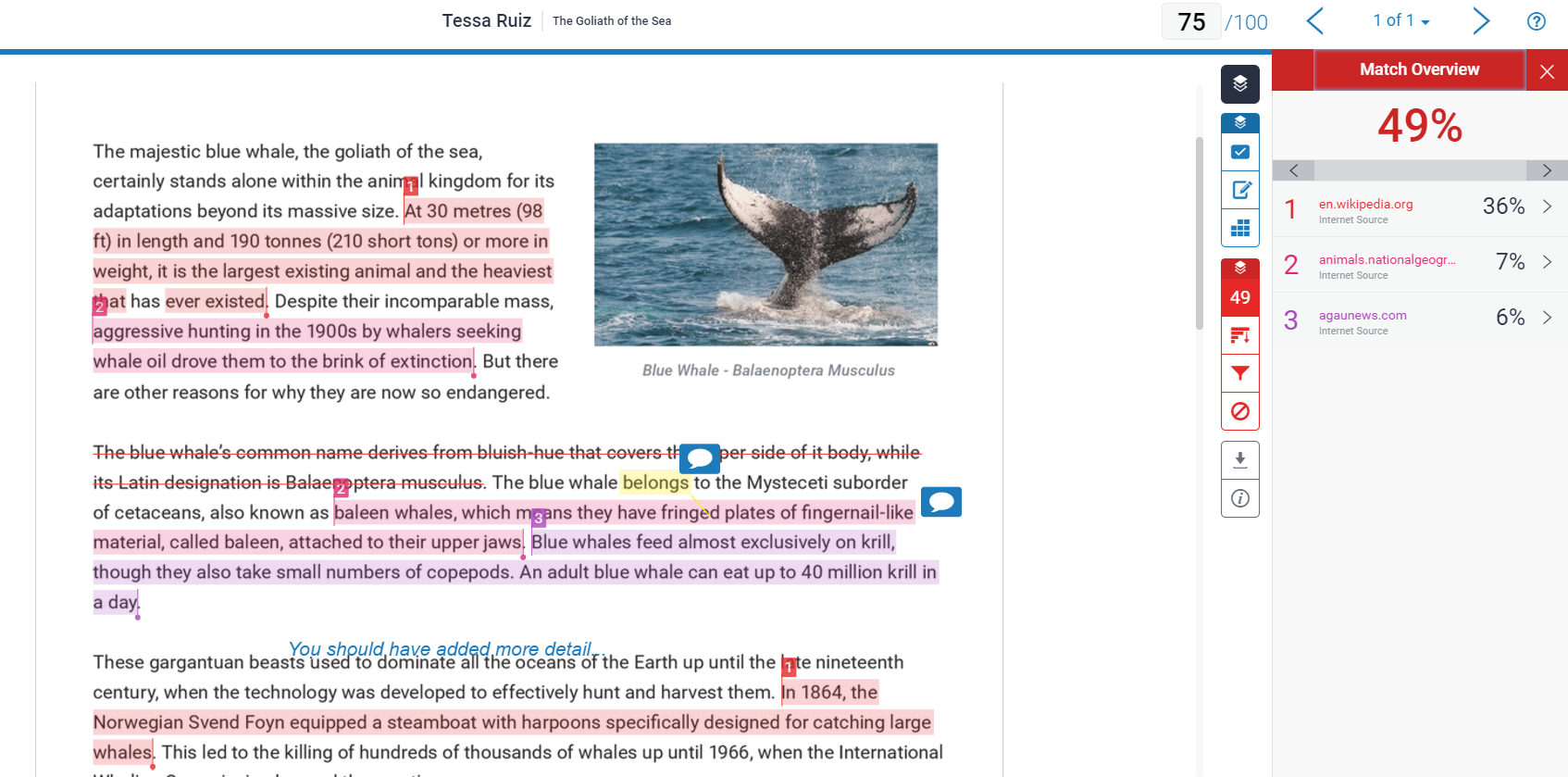
Frequently Asked Questions (FAQs)
What is a similarity report?
The Similarity Report provides a summary of matching or similar areas of text found in a submitted paper.
I can't see my similarity report.
The similarity report may not be visible to students. This is the choice of the teacher who may choose whether or not to make the report visible to students.
Does a high similarity score mean that am in trouble?
As long as you reference any work within your own submission there is probably no need to worry. You should contact your teacher if you are concerned.
Why is my report percentage a certain colour?
The Turnitin colour code is as follows:
- blue (no matching words)
- green (one matching word – 24% similarity index)
- yellow (25-49% similarity)
- orange (50-74% similarity)
- red (75-100% similarity)
Remember, just because it has matched sources doesn’t mean you have done anything wrong. If you have referenced your work correctly, you should have nothing to worry about.
I am worried about my similarity report.
You should contact your teacher to discuss your submission and your report.