Teams Assignments
View and turn in assignments
View both upcoming and completed assignments by class, or view them across all your classes. Selecting an assignment will allow you to turn in your work, or view feedback and scores. You can also view your current grades by class.
- Head to a class team
- Select the Assignments tab (found to the left, above Channels).
- To view assignment details and turn in work, select the assignment.
- Attach any required materials, and select Turn in.
View and sort assignments within one class
Navigate to the class team, then select Assignments found above the channels.
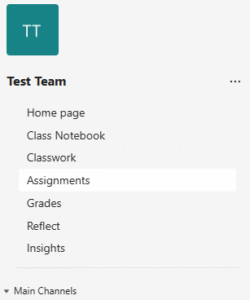
Upcoming assignments
By default, assignments you haven’t turned in yet will display by order of due date under the Assigned tab. Select Load previous and Load more to browse the list. Assignments you haven’t opened yet will have a bold title. Late assignments will include a Past due warning.
Select an assignment to attach any work and hand it in.
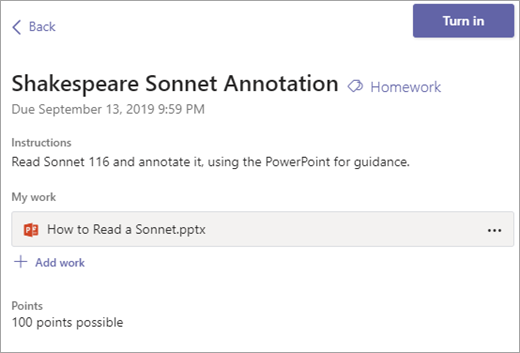
Upcoming assignment status
- Assignment title and due date—Before the due date. You haven’t turned in work yet.
- Past due—You haven’t turned your assignment in yet and it’s past the due date. This will only appear if your teacher is accepting late turn-ins.
See your grades
To see grades for assignments your teacher has reviewed and sent back to you:
- Select the Grades tab in the teams class just below Assignments.
- All your assignments are listed here with the nearest due date first. View your status on each assignment as well as points you’ve received on graded work by scrolling to the right.
- Assignments without points will show as Returned after your teacher has reviewed them.
Frequently Asked Questions (FAQs)
I can't see my assignment.
Your lecturer may not have added or released it yet. Please contact them to find out. Alternatively, your assignment could be available on LearnZone. Please check your course to see if you can find it.