Activities and Resources
LearnZone course pages are made up of activities and resources. These could be Assignments (Turnitin), Quizzes, Files, Links, Videos, Pages and Interactive Content, to name a few.
Teaching materials are often uploaded to LearnZone for you to access, including Word documents, PowerPoints, and PDFs, among others. When selected, the file will download to your device.
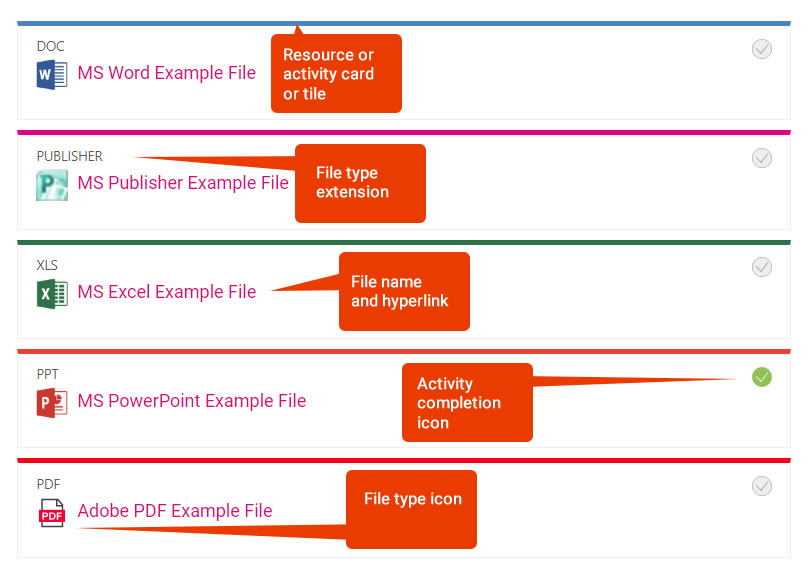
Some activities have the Alternative Formats icon ![]() , which offers different versions of the file uploaded to LearnZone. Find out more on the ‘Accessibility features in LearnZone‘ page.
, which offers different versions of the file uploaded to LearnZone. Find out more on the ‘Accessibility features in LearnZone‘ page.
Activity Completion
To the right of some activities/resources, you will see a greyed out circle with a tick in this is the activity completion icon. When it is greyed out it indicates that you have not completed the resource or activity criteria. The criteria can be anything from the following:
- Selecting the resource or activity to view it
- Manually ticking it off
- Achieving a certain grade or score
Your teacher will set the criteria and this will affect whether or not you will have a green tick icon or a greyed out icon.
Quizzes
You may find a wide range of quizzes and interactive activities on your course page. Your teacher should guide you on how to complete these.Lae
Popular LearnZone built-in activities include:
- Quiz – Including Multiple choice, True/False, Matching, Short Answer, Missing word and Numerical, to name a few.
- H5P – An interactive activity, for example, a video with questions throughout.
Popular external websites that can be linked or embedded into LearnZone include:
- Wooclap
- Wayground
- Microsoft Forms
- Edpuzzle
Most of these quizzes are fairly straightforward to use, but should you get stuck, please contact your teacher.
When signing up with external applications or websites, you must use your college Microsoft 365 account student email address. Where possible, select ‘sign in with Microsoft’ to ensure your teacher can work with you and that the college can protect your personal data.
Below is an image of a LearnZone Quiz tile as you would see it on your LearnZone course page.
To start the quiz, you would select the title. The padlock indicates some activity completion of other resources or activities that must be met before accessing the quiz.
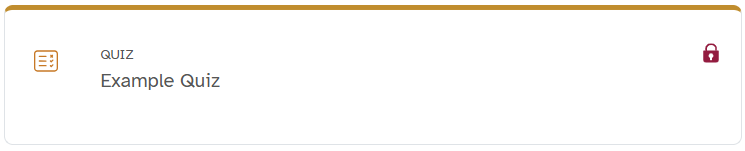
Frequently Asked Questions (FAQs)
I can't find the file I downloaded
Try looking in your default download folder.
I can't find the resource on LearnZone
Contact your teacher to ask if the resource is available.
I can't find the Quiz.
Contact your teacher to ask where the quiz is located. It is possible the quiz is not visible, and your teacher will need to unhide it for you to be able to make an attempt.
How many attempts of the Quiz can I have.
The number of possible attempts you can make is based on the settings set by your teacher. You may be able to make unlimited attempts, or this could have been restricted to a number, or even just one attempt if it is a test.
Why can't I see my feedback?
If your feedback is available, you can access this for each attempt you make. You should be able to review your answers to each question. If you can’t access this, it could be that the teacher has set the answers to not be available until a certain time. Contact your teacher if you don’t seem to have access.