Turnitin Troubleshooting
If you’re having trouble finding, submitting, or viewing feedback for a Turnitin assignment, below is a selection of troubleshooting options for Turnitin on LearnZone to help!
You can also reach out to your teacher or visit the Library who can support you.
Cannot find the assignment
Check that you are looking in the correct module and topic. Turnitin assignments appear as activities, for example:
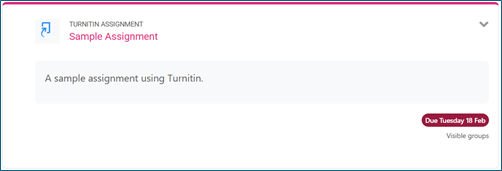
If the assignment is not present, verify if it is not a Microsoft Teams Assignment or a Turnitin assignment in Teams instead. Open Teams and go to the Assignments tab.
If the assignment still cannot be found, contact your teacher.
Cannot submit assignment
If a file does not upload, make sure that the file: is less than 100MB. To check this, right-click the file, select “Properties”, then see “Size”. 1MB equals to 1024KB and 1GB to 1024MB.


For PowerPoint files, you can help keep your file size down by compressing your pictures.
Your file must have at least 20 words. In Word, the word count is in the bottom-left corner of the window. For PDF, you will have to verify this manually.
It must also have less than 800 pages.
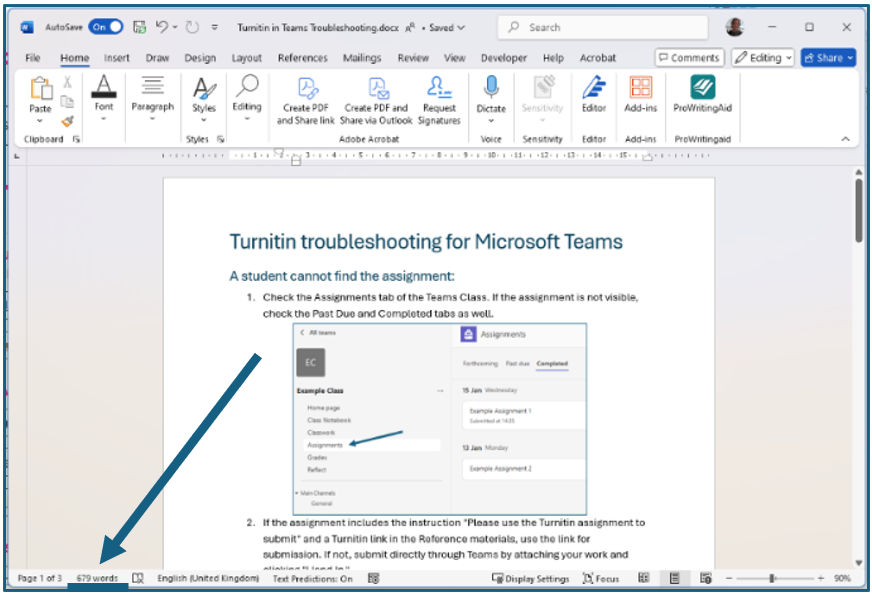
Is it an allowed type:
- Word (DOC/DOCX)
- Excel (XLS, XLSX)
- PowerPoint (PPTX, PPSX, PPS)
- plain text (TXT)
- rich text format (RTF)
- HTML
To find out what the file type is, right-click the file, select “Properties”, then see “Type of file”.


Convert the file to PDF and/or reduce its size, then try resubmitting. In Word, select “Save as”, choose “PDF” file type from the extendable list below the file name.
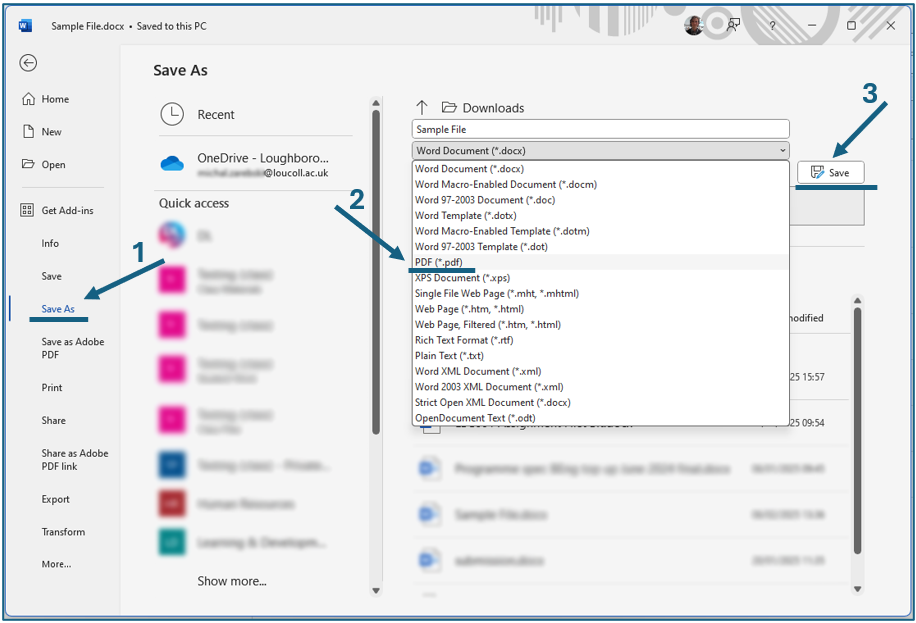
Try refreshing the LearnZone page to see if you can submit now, as your internet connection may have dropped or timed out.
If scanned notes fail to upload, rescan them using college scanners or Microsoft Lens. Alternatively, add 20 typed words to the submission, for example:
“For the submission to successfully upload and display in Turnitin Feedback Studio, the document must contain at least 20 selectable words.”
If the issue has not been resolved, contact your teacher about the problem.
Cannot see your feedback or Similarity Report
Navigate to the Turnitin link where you submitted the assignment.

Showing the Similarity Report to the students is optional. Contact your teacher about the report.
Check the assignment’s Post Date to see when the results will be available.
If the issue has not been resolved, contact your teacher about the problem.
A submission is broken, or a wrong file has been submitted
If a wrong file has been submitted and resubmissions are not allowed, the teacher must remove the incorrect file to allow for a resubmission. Contact your teacher promptly.
If the assignment cannot be viewed or downloaded after submission, the file may be corrupt. Contact your teacher to delete the file and allow resubmission.
For any other issues with the assignment, contact your teacher.
You did not received a Digital Receipt
Navigate to the Turnitin Assignment. The receipt is available to download as one of the options.
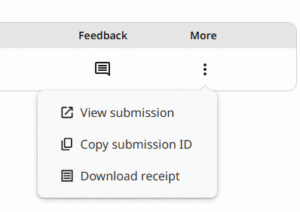
Frequently Asked Questions (FAQs)
What is a Similarity Report?
A Similarity Report is a document detailing matches inside your submission to other submissions for other students at our institution and others around the world. Your teacher may choose not to show you this report. If your teacher has any issues with your submission they will discuss it with you privately.
Does a high similarity score mean that am in trouble?
The similarity score matches the text inside your submission to others that are stored in a database online. This is used to detect similarities between your work and that submitted by others. As long as you reference any work within your own submission there is probably no need to worry. You should contact your teacher if you are concerned.
What's the difference between the LearnZone assignment and the Turnitin plugin.
The plugins are slightly different but essentially both are used to enable you to submit work. Turnitin will run checks on your work to enable your teacher to detect Plagiarism and AI more easily; whereas the Assignment plugin does not.