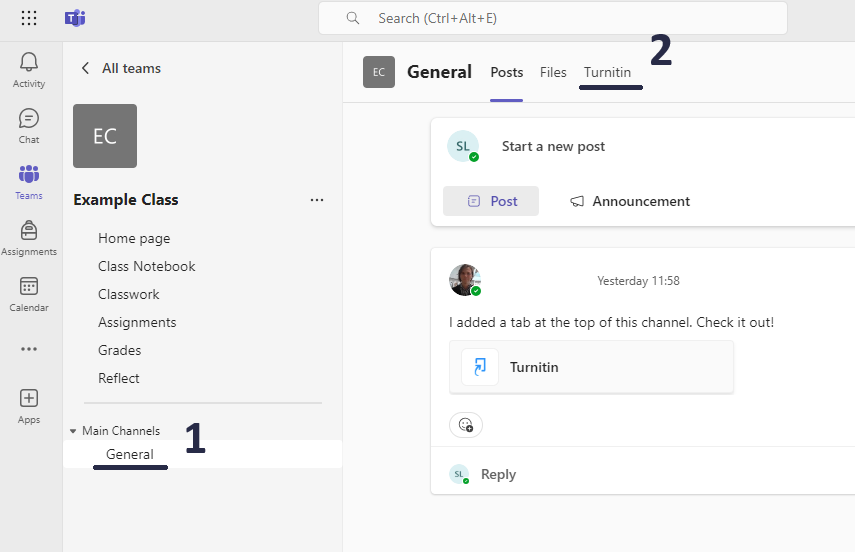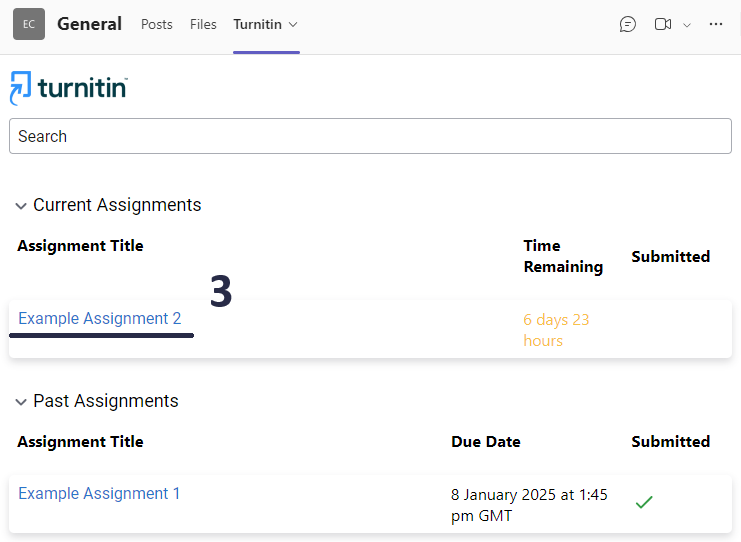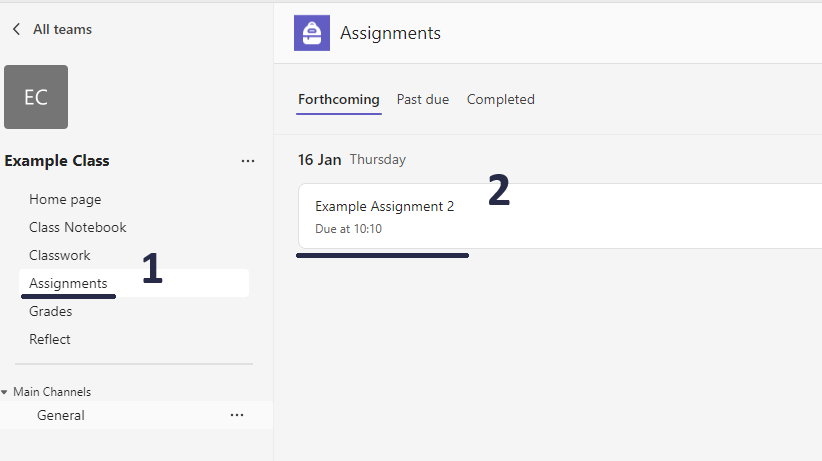Turnitin Assignment in Teams
Submit and View Assignments
View both upcoming and completed assignments by class, or view them across all your classes. Selecting an assignment will allow you to submit your work, or view feedback and scores. You can also view your current grades by class.
There are two main ways of accessing your Turnitin assignments:
Turnitin tab
Accessing Turnitin directly:
- Head to a Class Team.
- Select the General channel.
- Select the Turnitin tab (found on the top of the page).
- To view assignment details and submit your work, select the assignment from the list.
- Upload your work by dragging and dropping the correct file into the upload area or select it by pressing Browse Files.
Teams Assignments
Alternatively, the assignment can be found via the Teams Assignments tab:
- Head to a Class Team.
- Select the Assignments tab (found on the left, above Channels).
- To view assignment details, select the assignment from the list.
- Press the link to the corresponding Turnitin submission in the assignment’s reference materials. Do NOT attach your work or “Hand In” the assignment directly.
- Follow the same procedure as accessing Turnitin directly.
You can also view assignments for all of your classes by pressing Assignments on the navigation panel on the left side of the window (among the Chat, Teams, Calendar, etc. icons).
Submitting your work
Submitting your work to Turnitin in Teams is straightforward. Once the assignment is selected, you can expand it to see the start, due, and feedback release date, as well as the assignment instructions, assuming your teacher has added them.
Once the Upload Submission button is pressed, a submission window will pop up. Turnitin offers three ways to submit your work:
- File submission, where you select the appropriate file to upload
- Text submission, where you type or copy the answer directly into a text box
- Cloud submission, where you import the appropriate file from your virtual drive
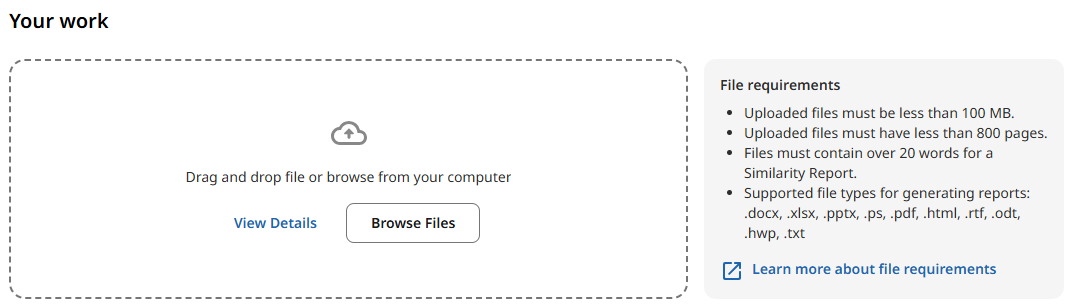
There are a few conditions that need to be met before you can confirm your submission:
- Your submission has a title.
- You have uploaded a file.
- Your submission has at least 20 words.
Without these steps, you will not be able to submit your work. To avoid issues with your assignment, also ensure that:
- You submit the correct file or answer for the assignment.
- Your work is your own and is appropriately referenced.
If you have any issues trying to submit your work or have accidently submitted a wrong file, contact your teacher for further assistance.
View your Submission and Receive Feedback
Once your teacher has marked your work and the feedback release date of the assignment has passed you will be able to access your feedback. The release date is set by your teacher in order to enable feedback for all students to be published at the same time.
To access your feedback navigate to the Turnitin link where you submitted the assignment (either the Turnitin tab or the Teams Assignments tab). Once you select your assignment, you will be able to:
- View and download your submission.
- Download the Digital Receipt for your submission.
- Access the Similarity Report (if enabled by the teacher).
- Check your Grade and Feedback (past the feedback release date).

The Similarity Report contains information on how closely your work matches other works in Turnitin’s database. To learn more about Similarity Reports, visit this page.
Your Digital Receipt contains your unique Submission ID, which can be used as a reference should there be any issues with your submission.
Alternatively, your grade will be visible in the Teams Assignments and Grades tabs.
Frequently Asked Questions (FAQs)
I can't see the Turnitin tab.
The Turnitin tab is located in the General channel of a Teams class. The tab can be found on top of the page, next to Posts, Files, etc.
If the tab is not present, it is possible that the teacher has not enabled Turnitin for that class, or the Turnitin assignment is located on LearnZone. Contact your teacher about the issue and ask where the assignment is located.
The Assignments tab doesn't load.
In most cases, restarting Teams resolves the issue. Alternatively check the quality of your internet connection or access the assignment via the Turnitin tab. If issues persist, contact your teacher.
The Turnitin tab doesn't load.
In most cases, restarting Teams resolves the issue. Alternatively check the quality of your internet connection. If the issues persist, contact your teacher.
I can't see my assignment.
Try to find the assignment via the Turnitin tab on Teams and check your course to see if the assignment is available on LearnZone.
If you have already had a good look around for the assignment and you can’t locate it, it could be for a number of reasons. It could be that it doesn’t exist yet, or that it’s hidden. Please contact your teacher to ask them where the assignment is located.
I can't see the Turnitin submission link in an assignment.
Access the Turnitin tab directly and check if the assignment is present.
It is possible that the assignment is not a Turnitin assignment, but a regular Teams Assignment. Visit this page to learn more about Teams Assignments. Verify this by contacting your teacher.
My file type is not allowed.
Most normal file types are allowed. The most common are: .docx, .pptx, .xlsx, .pdf, and these should be allowed. If you are having trouble, try converting your file to a PDF. If problems persist contact your teacher.
I can't find or see my feedback.
To find your feedback simply go back into the section where you uploaded your submission. If you can’t see any feedback, it’s probably because the feedback is not there or the date whereby all feedback is released has not yet been reached.
I can't see my grade in Teams Grades tab.
Access your assignment feedback via the Turnitin tab instead. The grade will not be visible until the Release Feedback date has passed. After that date, if the grades are still invisible on the Teams Grades tab, consult the teacher.
What is a Similarity Report?
A Similarity Report shows how closely your submission matches other submissions in the Turnitin database. Your teacher may choose not to show you this report. If your teacher has any issues with your submission they will discuss it with you privately.
To learn more about Similarity Reports, visit this page.
I can't see my Similarity Report.
The similarity report may not be visible to students. This is the choice of the teacher who may choose not to show this report to students.
To learn more about Similarity Reports, visit this page.
Does a high similarity score mean that am in trouble?
The similarity score matches the text inside your submission to others that are stored in a database online. This is used to detect similarities between your work and that submitted by others. As long as you reference any work within your own submission there is probably no need to worry. You should contact your teacher if you are concerned.
To learn more about Similarity Reports, visit this page.