Accessing eBooks

Finding eBooks
You can search for electronic resources, including eBooks, eJournals, news articles, and more, using the EBSCO Discovery search engine, which contains publications from all databases the College subscribes to, as well as resources from the Library Catalogue. You can apply filers to your search to show only electronic resources, as opposed to physical copies.
Usually, you will have the option to read online or download a resource. Reading online gives you quick access to the eBook with accessibility features for easier reading and use.
If you experience any issues with using the Library system, contact your respective College Library.
Accessing eBooks
If you are using EBSCO Discovery to access electronic resources, select “Access options” below the search results to be presented with a list of access options.
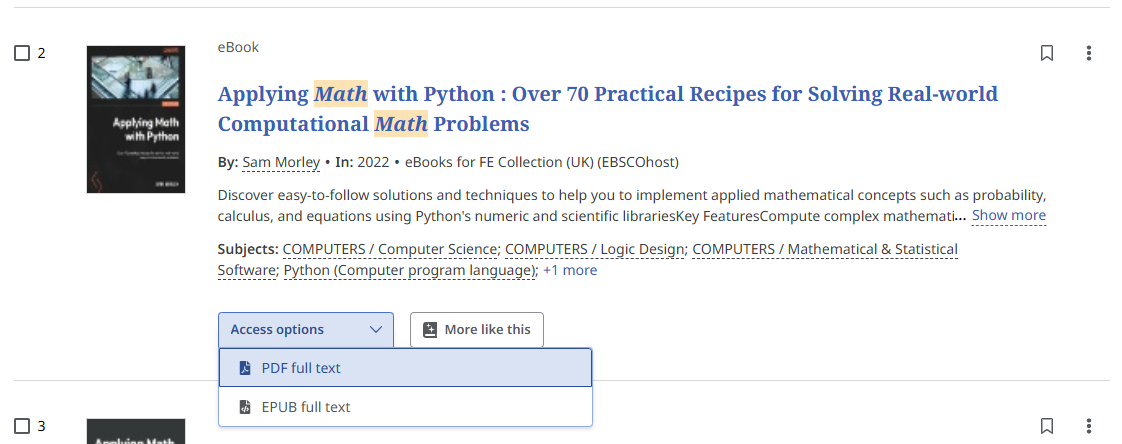
Selecting an option may either open the resource directly in EBSCO, take you to the provider’s website where you can view or download it, or open its record in the Library Catalogue.
In order to access eBooks from the Library Catalogue, select the “Read eBook online” button. This will take you to the resource’s provider’s website, where you will be able to view or download it.
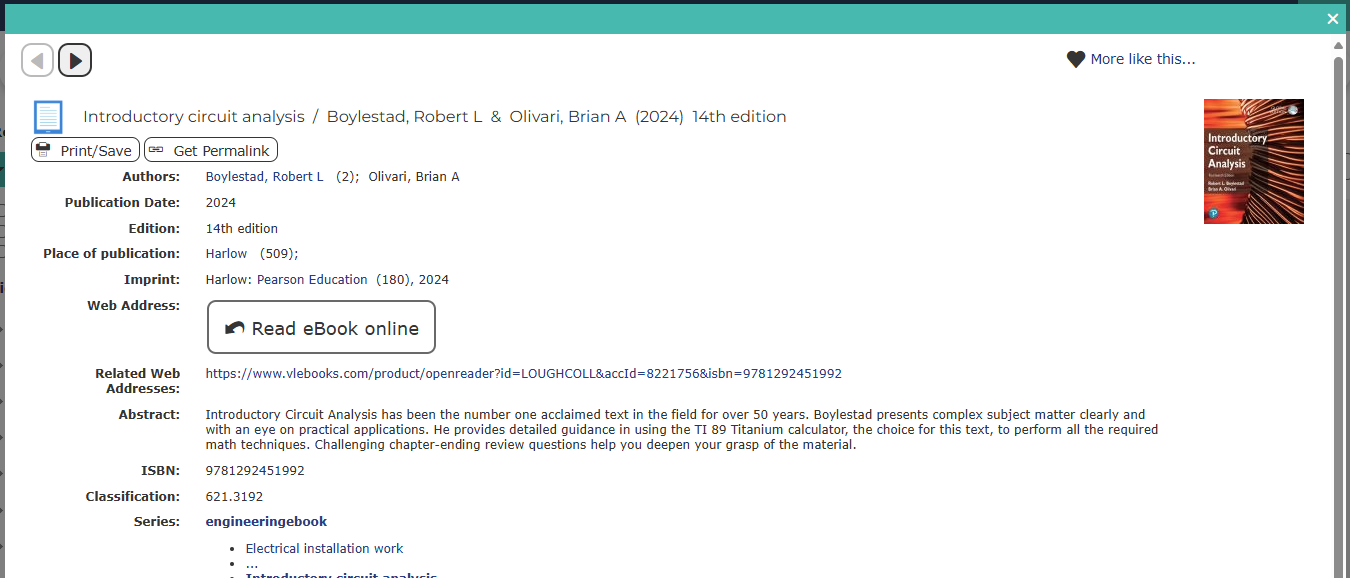
Some resource providers will require you to verify using your College account.
Downloading eBooks
Some providers will allow you to download the electronic resource, usually in a PDF or EPUB format, without additional restrictions.
Some others, such as Browns VLeBooks or ProQuest Ebook Central, might have additional restrictions. To download and read a resource from these providers, you will need to have Adobe Digital Editions installed and be registered with Adobe. You can download the eBook to multiple devices, but each device must have the right software and the same Adobe ID. You might need to enable pop-ups in your browser from the eBook platform. In College, Adobe should be installed on all student computers. Staff will need to contact IT to get it installed on their computer.
To download a resource:
- Choose the number of days you would like to borrow the eBook for and select “Download“.
- Open Adobe Digital Editions and import the eBook to be able to view it.
In downloaded eBooks, not all accessibility features will be available and you will not be able to copy or print. Note that some Browns eBooks can only be used by one person at the time. If the book is in use, add yourself to the queue and you will receive an email notification once your eBook is available.