EBSCO Discovery Resources

General Information
EBSCO Discovery allows you to find and access articles, eJournals, eBooks, online resources, as well as the Library Catalogue, all from one place.
You do not need to have an account created on EBSCO to be able to access the resources. You can create a free account to be able to save your search results to access later. You can find information on how to do this at the bottom of this page.
Searching
You can search EBSCO Discovery and the Library Catalogue for resources using the box below. Simply type in a keyword, such as a genre, title, author, subject, etc., and press “Search” to be taken to Discovery and see the results.
Discover your Library
Access eBooks, eJournals, articles, and our full Library Catalogue.
You can also access EBSCO Discovery directly through the link.
Authenticating
You should be taken directly to EBSCO Discovery search page using the interactive search box or following the link. However, sometimes you may be asked to authenticate using your College account:
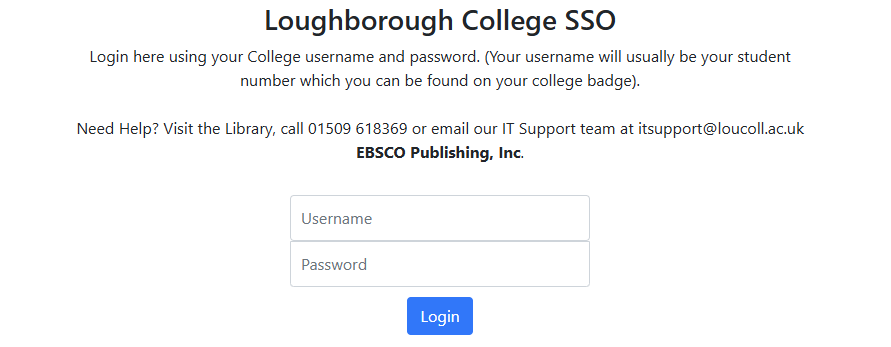
To do this, simply type in your student number (staff should use name.surname) and input your College password. Do not include your email domain (@student.loucoll.ac.uk) in the username or the authentication will fail.
Results
The results of your search will appear in a list with information provided for each item, including the authors, year of publication, source, resource type (book, eBook, etc.), the resource’s location, and more.
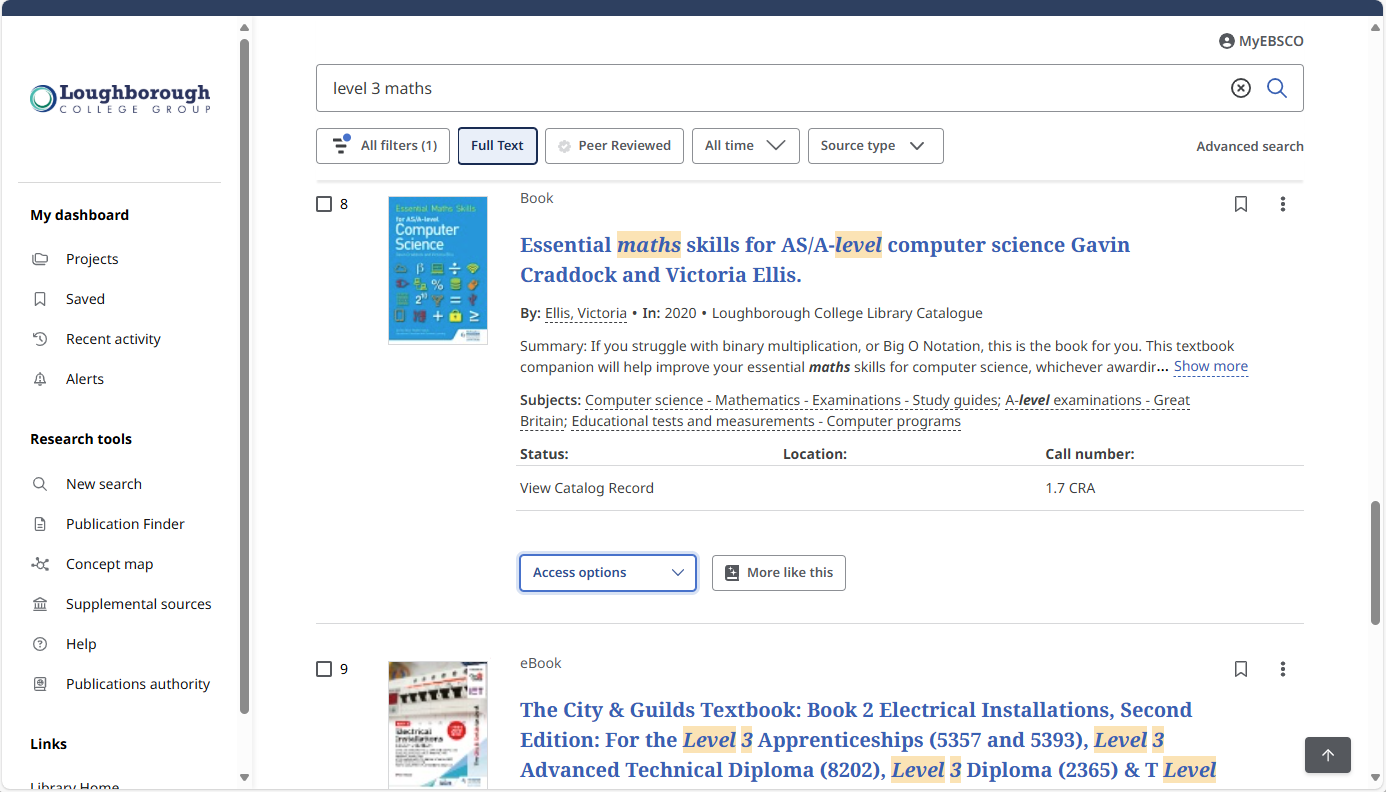
You can refine your search by applying additional filters or using the advanced search method.
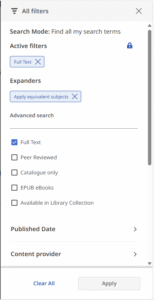 Selecting “All filters“, under the search bar, opens the “Filters” tab on the right side, where you can apply filters, such as publication date, provider, subject, and much more.
Selecting “All filters“, under the search bar, opens the “Filters” tab on the right side, where you can apply filters, such as publication date, provider, subject, and much more.
Some important filters include:
- Full text – only show resources with full text available.
- Peer reviewed – only show resources verified by experts in the field before publication.
- Catalogue only – only show resources from the Library Catalogue.
- Available in Library Collection – only show resources which are currently available.
Once you have selected your filters, select “Apply” and the search results will update accordingly.
If you would like to make the search results even more specific, you can also use the advanced search.
Advanced search lets you add or exclude more keywords to your search with the AND, OR, and NOT functions. You can apply the additional keywords to all information fields of a publication, or to specific ones, such as author, subject, or more, by selecting the “All fields” dropdown box and selecting the respective category.
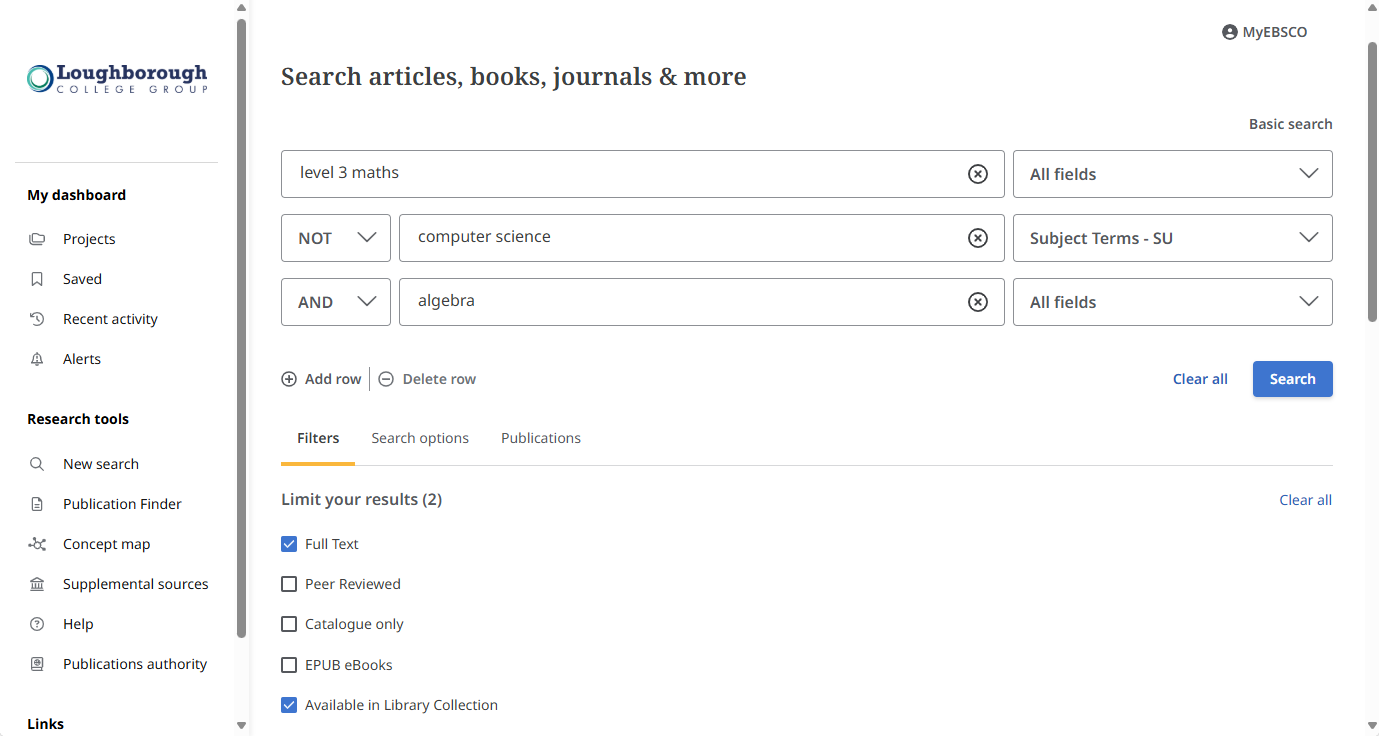
Once you are done, select “Search” to perform the advanced search. You can also apply filters to the advanced search’s results, similarly as before.
Accessing Resources
![]() To access the resource, select the blue rectangle button below the information. The button will have different text, depending on the resource’s location:
To access the resource, select the blue rectangle button below the information. The button will have different text, depending on the resource’s location:
- Open Catalogue Record – The resource is from the Library Catalogue. Selecting the button will take you to the the item’s page in the catalogue where you can access it. If the resource is a physical book, you will also able to see its location in the Library under “Call number”.
- Access now (filetype) – You can open the resource directly by selecting the button.
- Full text Finder (or Full Text from …) – The resource is from a provider the College subscribes to. Select the button to be taken to the provider’s website, where you will see access options.
- Access options – There are multiple ways of accessing the resource. Selecting the button opens a dropdown menu where you can choose your preferred format.
If the exact item is not available, select “More like this” and EBSCO will suggest similar resources.
Creating an Account
Your College account allows you to access resources from providers the College subscribes to via EBSCO Discovery. However, in order to save your search results and categorise them into different projects, you will need to create a free MyEBSCO Account.
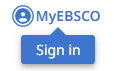 In order to do this:
In order to do this:
- Select “MyEBSCO” in the top right corner of the page.
- Choose “Create an account” if this is your first time trying to access MyEBSCO.
- Use the “continue with email” option using your College email, which is your student_number@student.loucoll.ac.uk.
- Consent to data processing and select “Create account“.
You will now be able to log in to MyEBSCO and save your search results.
Concept Map
EBSCO Discovery offers additional Research tools to support your research that you can access from the left hand panel. One of them is Concept Map, which provides a more visual searching experience by linking searched keywords with relevant subjects.
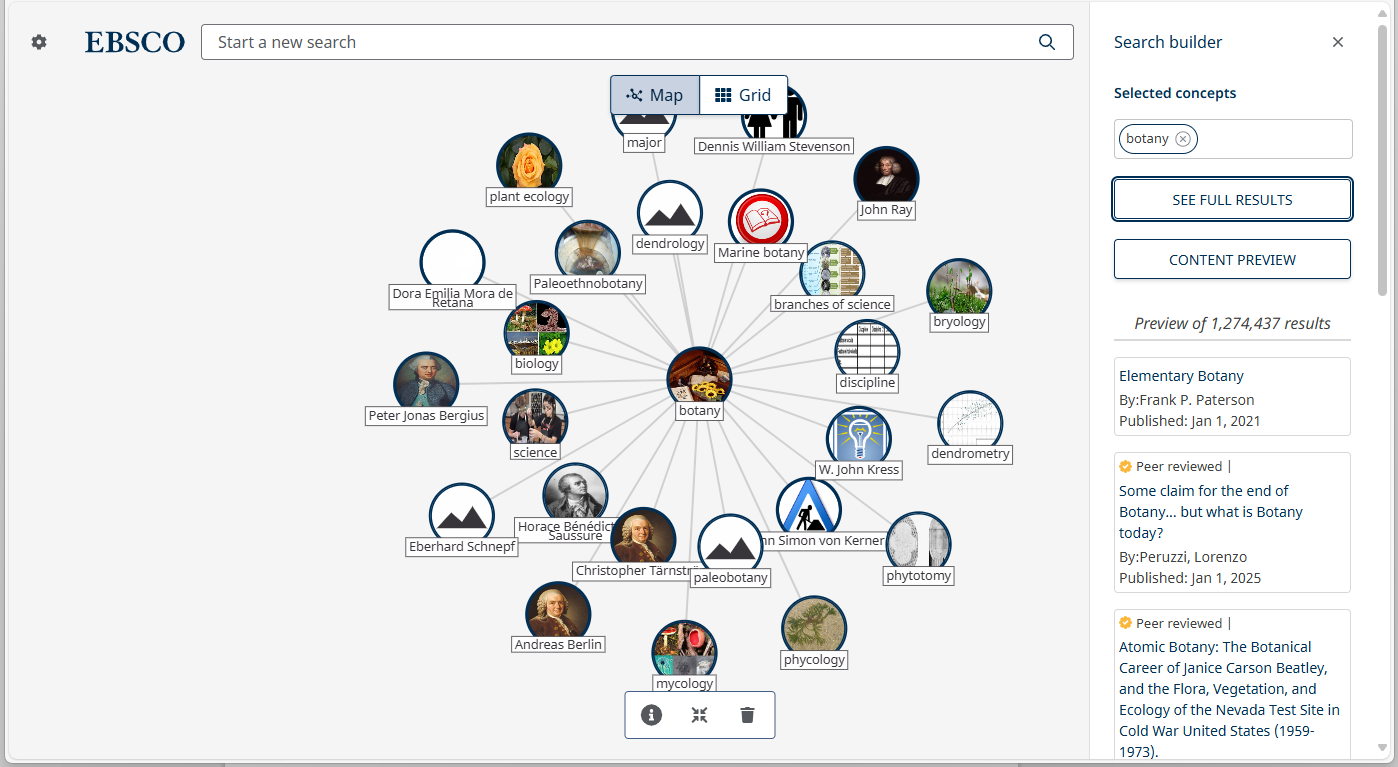
To use the Concept map, type in your keyword in the search bar on top and a map (or grid) of relevant concepts will appear. Select a concept and select “Explore concept” to refocus the map around it, or “Add to search” to add the keyword to your search.
You can review your keywords in the right hand panel and preview relevant resources. Selecting “See full results” will start an EBSCO search with your keywords in a new window.