Renewing and Requesting Books

Logging In
Select the link to access the Library Catalogue, where you can view and borrow resources from the Library.
You must be logged in to check return dates, renew books, and send reservation requests. Select “Log In” in the top right corner of the page and use your College account credentials, i.e. your student number and password.
If you experience any issues with using the Library system, contact your respective College Library.
Renewing Books
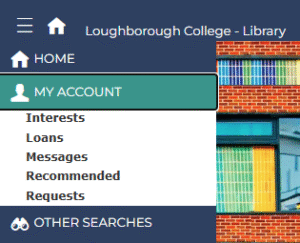 Once you have logged in, go to the menu in the top left corner (three bar icon) and select the “My account” tab to expand a list of options. Choose “Loans” to see all your borrowed books and their return due dates.
Once you have logged in, go to the menu in the top left corner (three bar icon) and select the “My account” tab to expand a list of options. Choose “Loans” to see all your borrowed books and their return due dates.
You can renew a book by selecting the button in the “Renew” column:
![]() Select the circular arrow button to renew the item. Verify that the due date has changed.
Select the circular arrow button to renew the item. Verify that the due date has changed.
![]() If the button shows a crossed circle, it means that the item cannot be renewed, because it is either: overdue, reserved, or has reached the maximum number of renewals.
If the button shows a crossed circle, it means that the item cannot be renewed, because it is either: overdue, reserved, or has reached the maximum number of renewals.
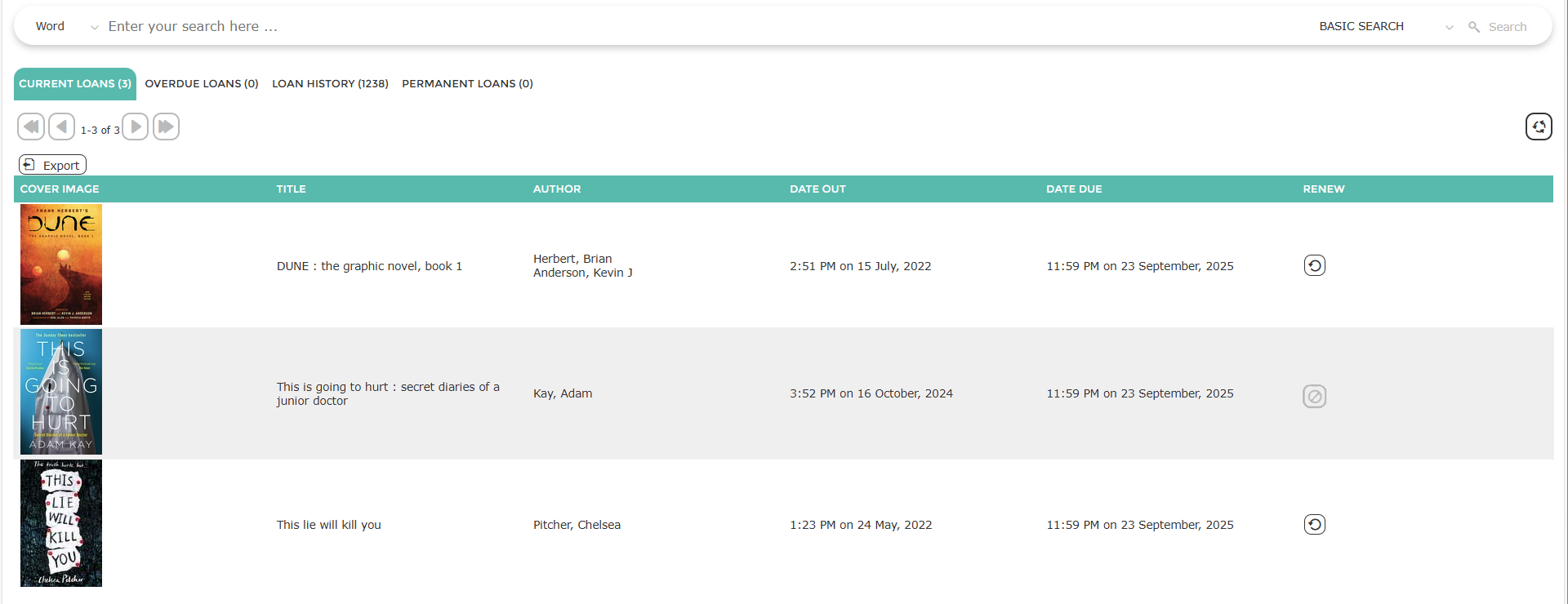
Remember to return borrowed items to the Library before the due date or as soon as possible if they are overdue. Contact your Library if you have any difficulties returning the items.
Requesting books
If you search for a resource which is currently out of stock, you can send a reservation request to join the queue for the next available copy. You can also make a collection request for items that are in stock.

To make a reservation or collection request, select the title or cover of your chosen item to open the additional information window. There, select “Request“.
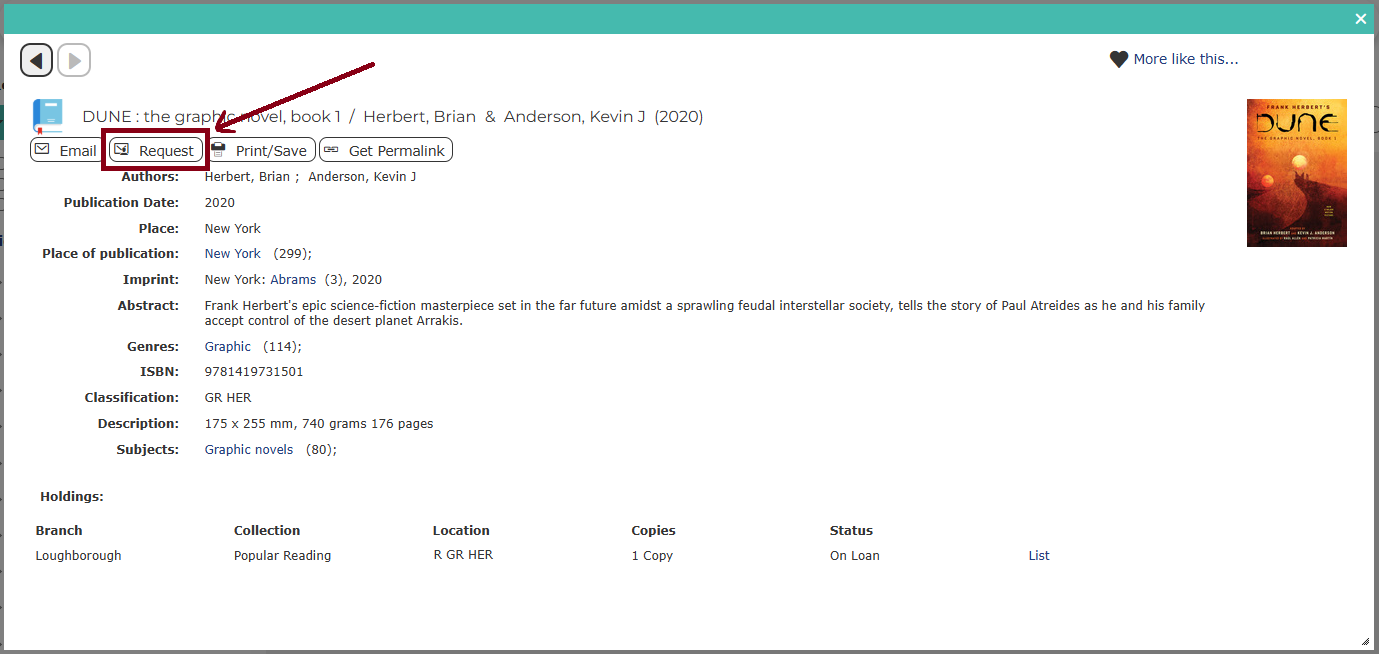
A pre-filled email template, containing your reservation request, will appear. Simply select the save icon in the top right corner to send the request to the Library.
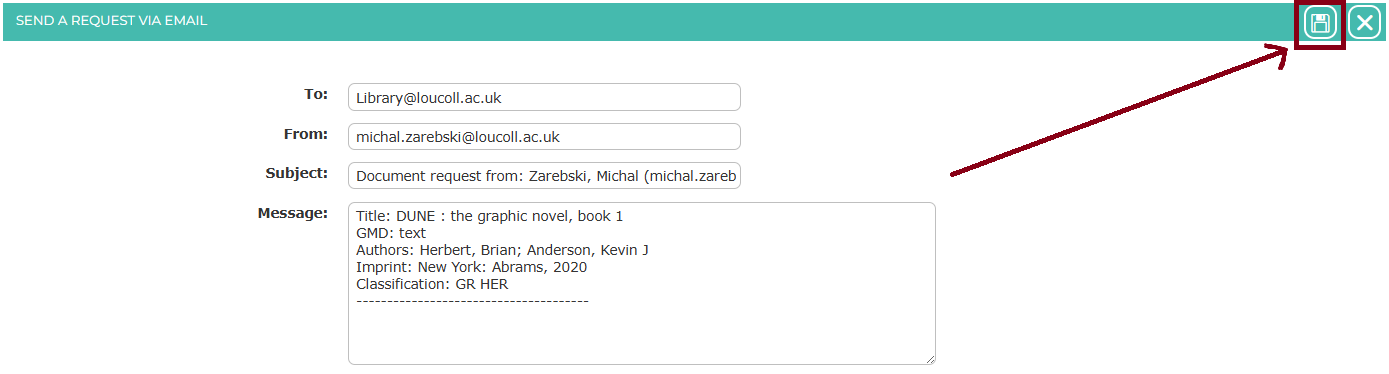
Once processed ,you will be able to see your requests in the menu (three bar icon) under “My account“, “Requests” and then the “Reservations” tab.
You will be contacted by your student email once your item is ready to collect.