Liberty Library Catalogue

Logging In
Select the link to access the Library Catalogue, where you can view and borrow resources from the Library.
Select “Log In” in the top right corner of the page and use your College account credentials, i.e. your student number and password. After you log in, you will be able to check return dates, renew books, and send reservation requests.
If you experience any issues with using the Library system, contact your respective College Library.
Searching
To search the catalogue for books, eBooks, and journals, simply type any keyword into the search box below:
Explore the Library Catalogue
Check availability and location for books, eBooks, and more.
Alternatively, you can go to the Library Catalogue directly and use the in-built search bar:

Press “Search” or the Enter key to start the search and see its results.
The search bar has a few features that can help you refine your search:
- While typing, matching keywords will appear in a list. You can select specific ones to narrow down or speed up your search.
- The dropdown arrow next to “Word” lets you search by author, title, or genre.
- The dropdown arrow next to “Basic Search” allows you to enter “Advanced Search” with additional filters and criteria to narrow down your results.
- You can select specific types of media by selecting the icons:

Results
The results of your search will appear in a grid. In case there are many results, they will appear in multiple pages which you can browse using the navigation arrows. You can tell which type of medium a resource is using the icon in the top right corner of each result, as well as its availability in a branch or online.
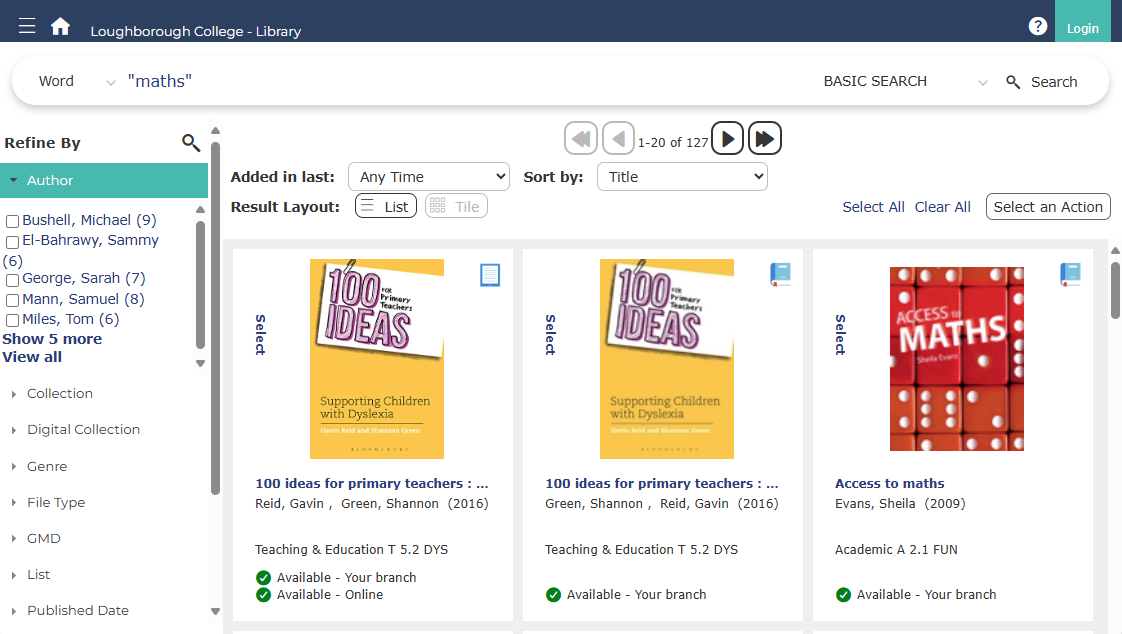
You can refine your search by applying additional filters in the panel on the left side.
To see more details about a particular search result, simply select its title or cover image, and a pop-up window with additional information about the item will open.
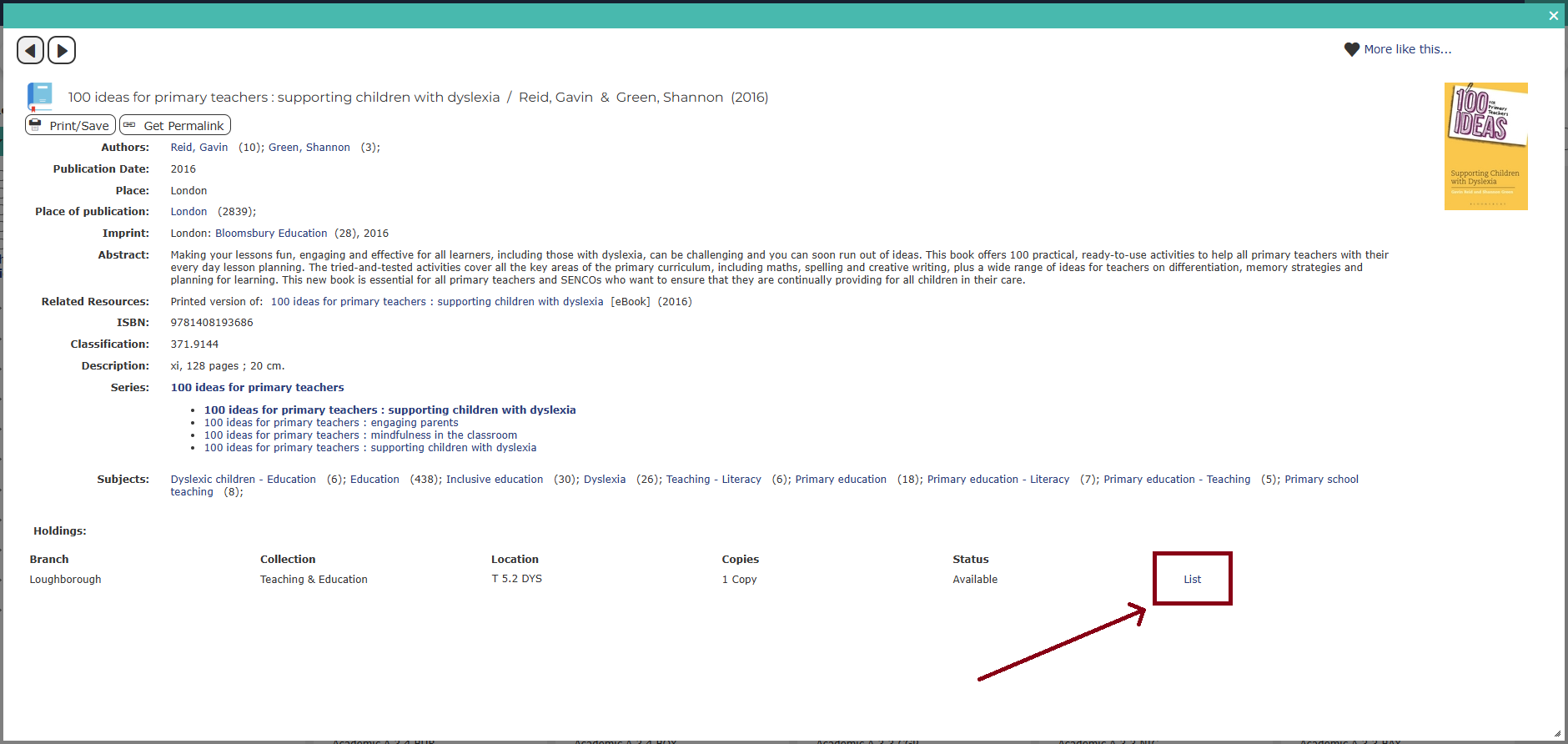
Select “List” to view the number of copies available, their location, and borrowing details.
If the selected item is an electronic publication, such as an eBook, you will be able to read it in your browser by selecting the “Read eBook online” button.
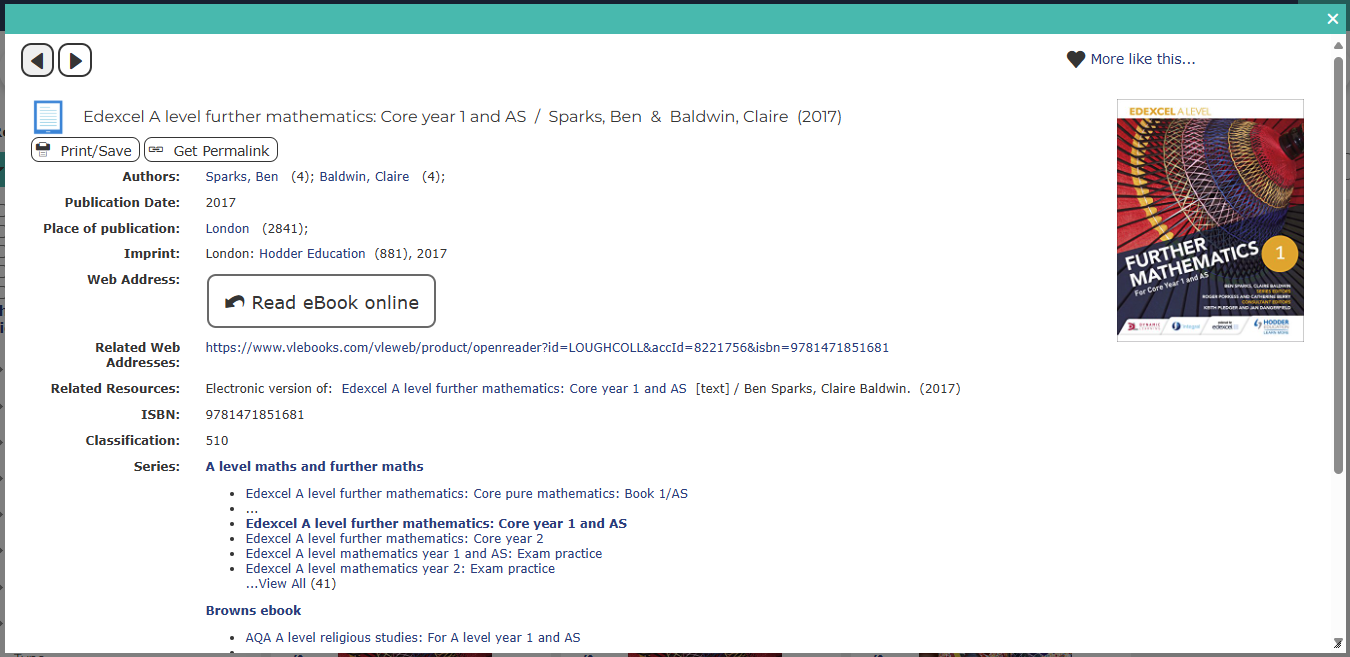
Once the button is selected, you will be able to view the resource or download citations. You can also borrow a digital copy to download and read offline using appropriate software. Instructions are provided on the page.